
JSTOR supports full-text keyword searching across all of the content on the site. The default setting for search results is to show matches for only content licensed or purchased by the library. A researcher may choose to change this setting for their own session.
Wildcards: Wildcards take the place of one or more characters in a search term. A question mark is used for single character searching. An asterisk is used for multiple character searching. Wildcards are used to search for alternate spellings and variations on a root word. Wildcard characters cannot be used in place of the first letter of a word or within an exact phrase search. For example:
wom?n finds the words woman, women, womyn,
bird* finds bird, birding, birdman, birds, and other words that start with bird
organi?ation finds organization or organisation
behavior* searches for behavior, behavioral, behaviorist, behaviorism, or behaviorally
You can combine search terms containing wild cards (wom?n AND "science education") and they may be used in a field search: au:sm?th or ti:shakespeare*
Not sure of the spelling? Find words with spellings similar to your search term by using the tilde (~) symbol at the end of a search term. For example, ti:dostoyevsky~ helps find items with dostoyevsky in the item title field, as well as variant spellings like dostoevsky, dostoievski, dostoevsky, dostoyevski, dostoevskii, dostoevski, etc. Note: This way of searching encompasses a very large number of words. Narrowing this kind of search to the item title or another field is recommended. The first letter always remains the same.
You can narrow search results to a variety of item or journal information. This is possible because JSTOR uses fields for categorization of metadata. Each field is represented in a search by its abbreviation. The example above (au:smith) will find all items for which Smith is listed as an author. Appending ty:fla to a search ("great gatsby" ty:fla) will limit a search to full-length articles, and ty:brv will limit a search to book reviews.
Other frequently used field abbreviations are:
|
Code and field searched |
Example |
|
|---|---|---|
|
jo: |
Journal title field |
jo:econometrica |
|
ta: |
Article title field (does not search books title field) |
ta:modernism |
|
ab: |
Item abstract field (please note that only about |
ab:microfinance |
|
ca: |
Illustration caption field |
ca:rembrandt |
|
vo: |
Journal Volume field |
vo:134 |
Other less commonly used field abbreviations include:
cty:(book) = book
cty:pamphlet = pamphlet
rt: title of a reviewed work
so: or jo: journal title
no: issue or number
sn: or in: International Standard Serials Number (ISSN)
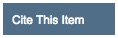 to copy and paste the citation in Chicago, MLA, or APA style.
to copy and paste the citation in Chicago, MLA, or APA style.Search Relevance
Relevance on JSTOR is a combination of many things. Key elements include:
JSTOR search allows you to find terms that are within a set number of words of each other using the tilde (~) symbol. In this example ("debt forgiveness"~10), you will only get results with the terms debt and forgiveness within ten words of each other. You can replace "10" with a different number of words.
You may increase the importance of any term in your search by using the caret (^) symbol followed by a number that represents the rise in relevance. In the example above (cat^7 dog), an occurrence of the word cat in an item is seven times more important than the word dog.
library@up.edu | 503.943.7111 or 800.841.8261 | 5000 N. Willamette Blvd., Portland, OR 97203-5798
Copyright © University of Portland, All Rights Reserved | Icons made by Freepik from www.flaticon.com